How to Clear Exchange ActiveMonitoring Trace Logs
Dear friends, today I am going to give you a tip for exchange server. you might have noticed that on exchange server, after installation it generates some trace logs daily, and each logs size is about 250 MB, which consumes your installation drive day by day.
the logs gets created as below location
c:\Program Files\Microsoft\Exchange Server\V15\Logging\Monitoring\Monitoring\ActiveMonitoringTraceLogs
these logs are no use to us, and it consumes our valuable exchange storage. So, How do we get rid of it?
Goto your exchange servers
Open <ExchangeInstallPath>:\bin\MSExchangeHMWorker.exe.config in a administrative notepad
Find the Line <add key=”IsTraceLoggingEnabled” value=”true” />
and change to false and save.
Reboot server and you can now clear the logs in the monitoring path
and they will not regenerate
If you take you time to look at the bottom of this config file it will say “Used for Exchange Online only” Microsoft have confirmed this has been set to true in error
If you download the tool, Windows Directory Statistics you can see the drive usage like below image.


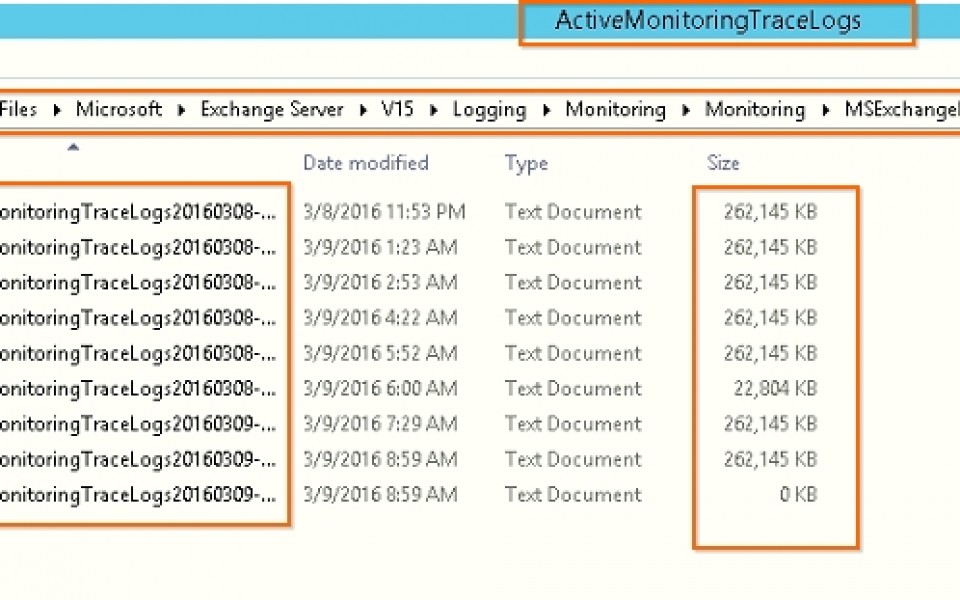

Hi Mehedy
Just came in this morning to a server with a full C: drive. This was just what I was looking for.
Thanks for the tip about logging.
I see a lot of interesting posts here. Your blog can go
viral easily, you need some initial traffic only.
Great content you’ve got in here.
Hello, I would like to subscribe for this webpage to take
most recent updates, thus where can i do it please help.
After checking out a handful of the blog articles on your web
page, I truly like your way of writing a blog. I saved as a favorite it to my bookmark
website list and will be checking back soon.
I want to to thank you for this wonderful read!! I definitely loved every little bit of
it. I have you saved as a favorite to check out new things you post…
What’s up to every body, it’s my first visit of this web site; this blog includes amazing and genuinely good information designed for readers.
I see you don’t monetize your blog. You can make extra money, your niche is good for one method, just search in google –
reselling online by Riggso
Wow, fantastic blog layout! How long have you been blogging for?
you make blogging look easy. The overall look of your site is excellent,
let alone the content!
It’s a pity you don’t have a donate button! I’d certainly doate to this excellent
blog! I suppose for noww i’ll settle for bookmarking and adding your RSS feed to my Goopgle account.
I look forwqrd to new updates and will share this site
with my Facebook group. Chat soon!
I haven?¦t checked in here for some time because I thought it was getting boring, but the last few posts are good quality so I guess I will add you back to my everyday bloglist. You deserve it my friend 🙂
I surprised with the research you made to create this particular submit extraordinary.
This may be the proper weblog for anybody who would like to be familiar with this topic. You recognize a great deal its practically hard to argue on hand (not too I personally would want…HaHa). You certainly put the latest spin with a topic thats been discussing for several years. Great stuff, just wonderful!