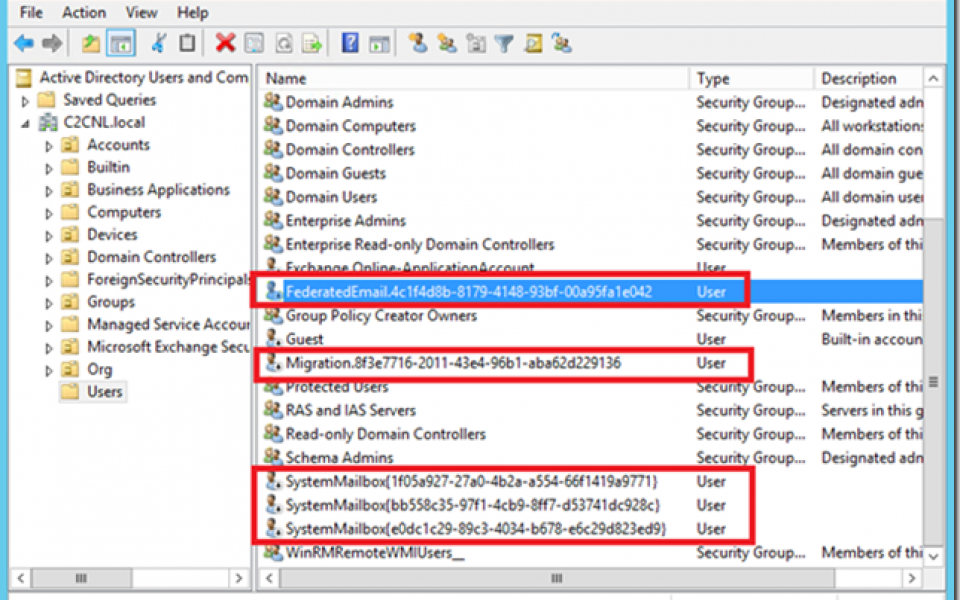EXCHANGE 2013/2016 RECREATE ARBITRATION MAILBOXES
In most cases while we try to migrate exchange or install another instance of exchange or for many misc reasons the Arbitration Mailboxes gets corrupted, or damaged. For which we are unable to install exchange getting various errors. In that cases we require to recreate Arbitration Mailboxes.

ARBITRATION MAILBOXES ERROR
In this article, I will show you how we can do just that in Exchange 2013 or 2016.
To recreate the Arbitration Mailboxes we first have to remove everything the accompanying user accounts, which can be found in CN=Users in Active Directory:

Delete Corrupted Arbitration Mailboxes
When the user accounts are deleted you can run the Get-Mailbox –Arbitration command again to see if they are really removed.
Once removed, you have to run the Setup.exe /PrepareAD /IAcceptExchangeServerLicenseTerms command again (from the correct installation media by the way) to recreate the Arbitration Mailboxes:

PrepareAD Command
The user accounts are now created again, and the next step is to Mail-Enable them:
Enable-Mailbox –Arbitration –Identity "FederatedEmail.4c1f4d8b-8179-4148-93bf-00a95fa1e042"
Enable-Mailbox –Arbitration –Identity "SystemMailbox{1f05a927-8668-4003-adad-9b80758e86db}"
Enable-Mailbox –Arbitration –Identity "SystemMailbox{e0dc1c29-89c3-4034-b678-e6c29d823ed9}"
Enable-Mailbox –Arbitration –Identity "SystemMailbox{bb558c35-97f1-4cb9-8ff7-d53741dc928c}"
To prevent typos you can also use the following command:
Get-User | Where {$_.Name –like "SystemMailbox*"} | Enable-Mailbox -Arbitration
Get-User | Where {$_.Name –like "FederatedEmail*"} | Enable-Mailbox –Arbitration

Enable Arbitration Mailboxes
The federation Arbitration Mailbox needs to have a 1MB quota limit set to it, this can be achieved using the following command:
Get-Mailbox –Arbitration –Identity "FederatedEmail*"} | Set-Mailbox –Arbitration –ProhibitSendQuota 1MB

Set federation Arbitration Mailbox Quota
The Arbitration Mailboxes are up and running again, you can check using the Get-Mailbox –Arbitration command: